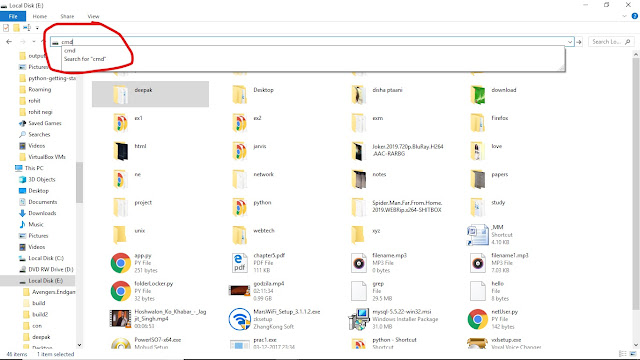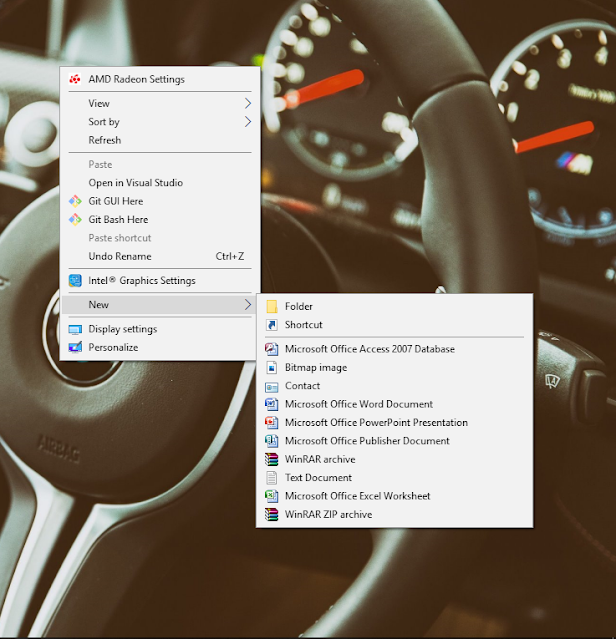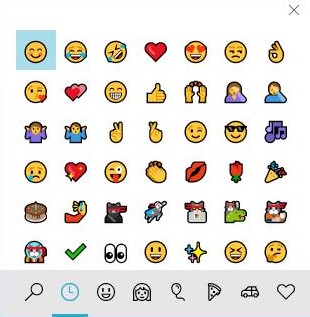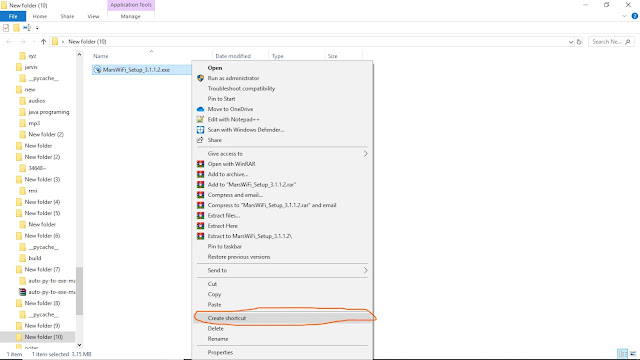How to upolad python script to heroku and run it
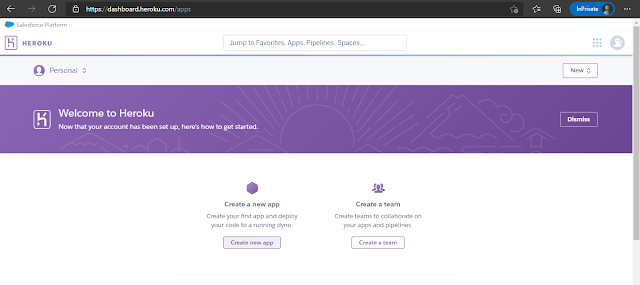
Heroku is a cloud platform where you can host your website for free. Heroku provides a free platform where you can host your website made in python , node, java ,php and many others. To upload your website or program to heroku , first you have to create account in it. Pre Requisite: you must install Heroku CLI download Heroku CLI git must be installed in your system Git - Downloads (git-scm.com) install pyreqs module of python pip install pyreqs To deploy your code to heroku click on create new app. Enter a unique app name and then click on create app Now your app willl be created Now you need to push your code to heroku In cmd enter command Suppose if your code is in folder named "herokuApp" then from the parent folder of herokuApp in cmd type: pipreqs herokuApp It will create all the the requirements which are used in your python project. Note In some cases requirement file can be empty if your project doesn't contain any other downloaded module wh...